Approving an Audit Finding
Approving an Audit Finding
If the Perform Finding Approval? policy is set to Yes in the audit, then once the audit has been performed, the approver assignee receives email notification  .
.
NOTE: Once the audit has been approved, a result can be assigned to the audit. See Assigning an Audit Result for additional information. Click the View Task Status button in the menu bar of the audit to view the current progress of the audit.
- From the Audit Workspace dashboard > Audit - All Open Tasks tab on the Portal Page, click the Approve Finding link to the appropriate record.
Result: The Approve Finding window is displayed.
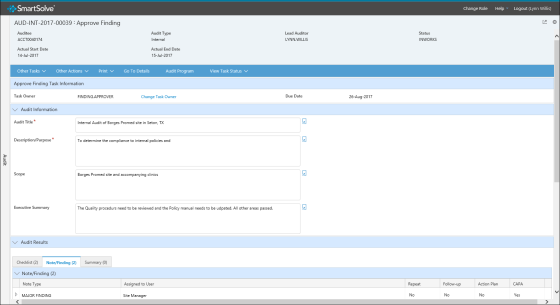
- Review the Audit Information and Audit Results sections.
- Select either Approve or Reject as the Approval Decision and enter a comment. If Reject is selected, the Comment field becomes required and the audit moves back to the Perform Audit step.
- In the Comment field, enter any relevant information regarding the approval.
- Click the Sign-off button.
Result: The Sign-off window is displayed. - Enter your user ID and password and then click the Sign-off button.
Result: The Result window is displayed. The Result window is a window that displays after finding approval and asks the user where they would like to go next, such as to the Audit Detail, to Respond to Finding if the same user is assigned, or back to the Portal Page.
See Also